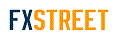MT Version 4 has the ability to send email alerts. Follow these steps to setup Email alerts within the platform;
1, Go to Tools > Options. Click on the Email tab.
2, Edit these settings according to your ISP's requirements. Typically the light red text is a general guideline of what you should enter in. For clarification, call your ISP. (Note: Web email services such as Hotmail, Yahoo, G-mail etc. will not work).
SMTP server - this is your ISP's mail server address.
SMTP login - this is your login ID to access your mail.
SMTP pass - your mail password
From - This is the email address the email will come from. This is typically the same address as stated in the SMTP login field.
To: The address you want it to go to (see below for help sending these alerts as SMS messages to your cell phone)
Before you click on the "Test" button be sure to click 'Ok' to apply the settings, then go back into Tools > Options to test your settings. See the Journal (Terminal window > Journal) for any error messages.
3 navigate to the Alerts tab in the Terminal window. Right click anywhere in this window, and select 'Create'.
4 change the 'Action' menu to Mail.
5 set your parameters.
6, to the far right of the 'Source' field is a button with 3 dots,'...'. Click this button to edit the specifics to your email, i.e. subject and body. (note, if you are wanting to send an email to your cell phone keep in mind that cell phones are limited to 160 characters per message, including subject).
7, I would suggest editing the Timeout and Max Iterations menus (Timeout means once the criteria is met it will wait X seconds before generating another signal. Max iterations means it will generate a signal X amount of times before stopping. Thus at default settings, if you don't edit this you will get an email every 10 seconds for the next 3 hours).
8 Click Ok.
SMS/Tex messaging help
If I want to have the platform send these alerts to my cell phone as text messages, all you need to do is put in the right address in the 'To:' field in the Email options (Tools > Options > Email). This address varies by carrier.